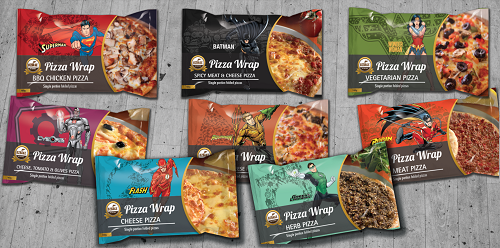Mobile devices in schools are vulnerable to breakage, theft, hacking and online threats. Threats exist both within the school community and from outsiders. Damage can either accidental or intentional – it is important that steps are taken to protect against such damage.
Physical safety of mobile devices
- Watch out for pockets. Don’t put keys and coins in the same pocket as an unprotected phone or you’ll wind up with a scratched screen. If your phone is in your back pocket, be careful not to sit on it.
- Buy screen protectors for school mobile devices. This is an adhesive film you apply on your phone screen to protect it from scratches.
- Get a good cases for mobile devices. Cases come in many styles, thicknesses and materials, offering varying degrees of protection if dropped or exposed to weather.
Portable devices such as laptops are particularly vulnerable to theft, loss, and resale, and should be properly secured with a lock. Most laptops have built-in slots made to connect with a cable lock so that they can be left on school desks.
The general recommendations for physical security in schools are the same for all devices, particularly smaller devices like laptops, hard disks, smart phones, music players, and flash drives:
- · Never leave a laptop or small device unattended.
- · Use a low-key shoulder bag, briefcase, or backpack for laptops. Avoid expensive bags that scream, “Laptop inside!”
Protecting Data on School Mobile Devices
School mobile devices are frequently used to access and store both personal and institutional information. Because of their portability, mobile devices are more susceptible than desktop systems to loss and theft. The following are safeguards you can use to reduce the risk of someone accessing personal and institutional data when a mobile device is lost or stolen.
Apply appropriate safeguards to the device to mitigate the risk of information exposure due to loss or theft.
- Report any device that is lost, stolen, or otherwise compromised.
- Erase all data stored on any device before transferring ownership
The most effective method of protecting the data on school mobile devices is to protect the devices themselves. Either keep the device with someone at all times or leave it in a secure physical location. This can prevent not only malicious access to data, but also inadvertent or accidental loss or damage of data.
Further precautions worth taking:
- Keeping records of identifying information, such as its MAC address, serial number (or BlackBerry PIN), and the date and place of purchase. This information can help authorities track or identify a lost or stolen device.
- Using data encryption on laptops and notebook computers
- Using a whole-disk encryption program is the best safeguard against unauthorized access of data. Such applications use strong encryption methods that protect hard drives while allowing easy access to your data.
- Enabling security features on school smart phones and tablets
- Specific security features vary between devices and operating systems. Use whichever features a device offers that provide the best security for your needs: Password, pass code, or PIN: Setting a password, pass code, or PIN to access devices is generally simple and effective.
- Unlock pattern: Some handheld devices let you set unlock patterns that function like PINs. Use a pattern with some complexity (e.g., with at least five points), keep it secret, and protect it from observers. Additionally, be aware that smudges on the face of a device may reveal the pattern to unauthorized users.
- Device lockout: Most handheld devices provide a lockout option that locks the device if someone makes several consecutive unsuccessful attempts to enter the password, PIN, or pattern. Using the lockout option can thwart a brute-force attempt to guess your password, PIN, or pattern. Setting the lockout limit to 10 attempts is usually sufficient.
- Auto-wipe: Auto-wipe is similar to the lockout option, but more secure. After several consecutive unsuccessful password, pattern, or PIN attempts, the device will automatically erase all stored data and reset itself to the factory defaults.
Note: When you use the auto-wipe option, make sure to back up data regularly.
Encryption: Certain handheld devices are capable of employing data encryption. Consult your device’s documentation or online support resources for information about available encryption options.
The following common features are frequently useful, but can also create security risks. You may want to consider disabling them:
- Bluetooth: Consider disabling Bluetooth connectivity. Hackers and data thieves can use Bluetooth connections to “eavesdrop” on devices, and access your sensitive data.
- GPS: Consider disabling Global Positioning System (GPS) and other location services. The physical location is sensitive data that you may not want stored or broadcast. Conversely, if your device is GPS-enabled, some apps and services (e.g., Find My iPhone) can help locate a device if it is lost or stolen.
Checklist for lost or stolen mobile devices:
a) For phones, notify the cellular carrier — see if they can deactivate the device.
b) Change all passwords stored or used on the device.
c) Notify credit card companies and banks if the device is used for shopping or banking.
d) Try to track its location, if possible.
e) Try remote wipe if sensitive data or passwords were stored.
FILESHARING RISKS
- Filesharing can expose computers to a number of security risks.
- Although filesharing is not in itself illegal, if you share or download copyrighted material without permission it is illegal.
- Improperly configured filesharing software can allow others access to the entire computer, not just to the files shared.
- Viruses and other malware can be transmitted by filesharing software.
- Files offered by others may not always be what they say they are.

What can you do?
a) Run up-to-date anti-virus and anti-spyware.
b) Make sure your filesharing software is configured only to share the files you intend to share.
c) Turn filesharing off when you’re not actively using it to avoid unknowingly sharing personal or copyrighted files.
Why?
Firmware is the operating system on your mobile device. Many updates to the firmware are to improve the security of devices and missing an update could expose it to malware or other security attacks.
Apps are applications that you download in order to do specific tasks on your smart device such as log into your bank account, buy plane tickets, or shop with a retailer. Keeping the latest version of the application on school devices will ensure the highest level of security.
How?
Each device is different on how to update the firmware but most require you to connect it to a computer to update. Your apps should notify you when a new installation or update is ready to be downloaded. Check your phone for updates and install them as soon as possible.